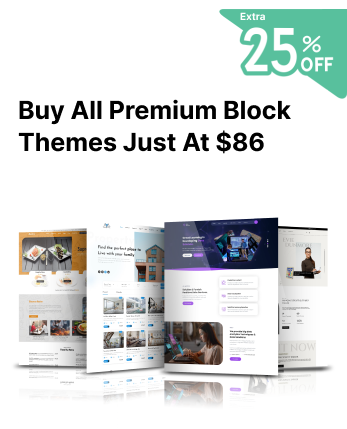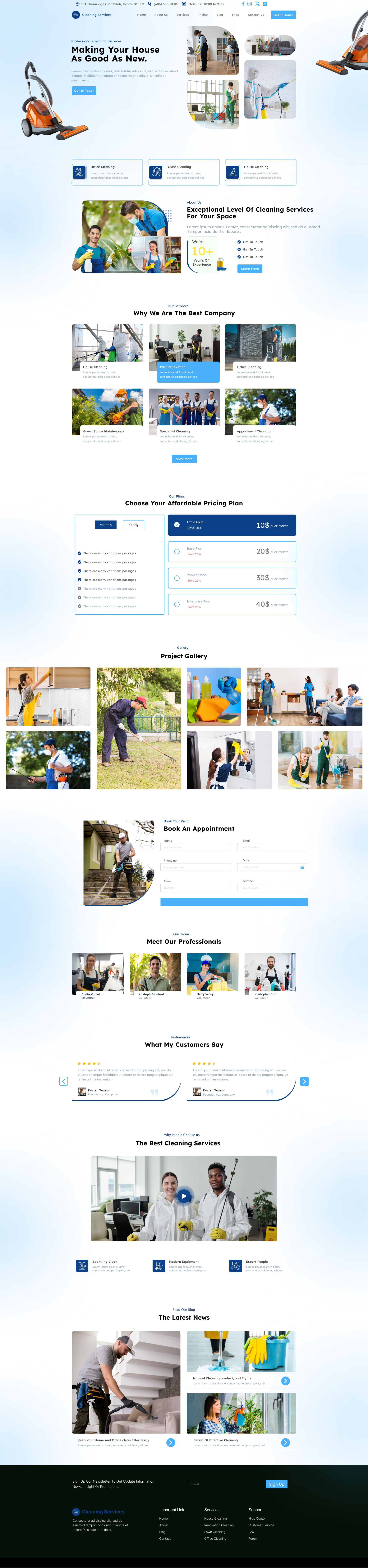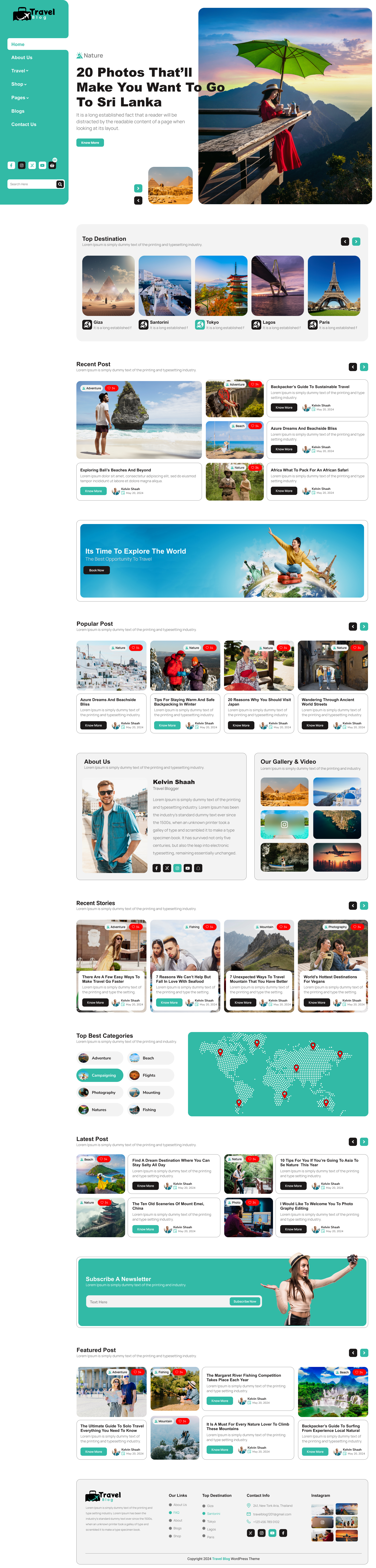Customizing your website's design is one of the most exciting parts of building a WordPress site. The easiest way to achieve a professional and visually appealing layout is by uploading a theme that aligns with your goals. Whether you're a beginner or an experienced user, understanding how to upload a theme to WordPress is essential for creating a personalized and unique website.
Themes are the backbone of your site's Appearance and functionality, offering templates and layouts to suit various purposes, from blogs to business websites. With countless free and premium themes available, WordPress provides multiple options to install and activate themes seamlessly. Whether you're looking to enhance your site's aesthetics or improve user experience, uploading the right Theme is a straightforward process.
In this article, we'll walk you through how to upload a theme to WordPress step by step. From choosing the right Theme to installing it through the WordPress dashboard or via FTP, this guide covers everything you need to know. By the end of this tutorial, you'll be ready to give your website the perfect look and feel it deserves.
If you are new To making websites and using WordPress then we have have prepared a beginners guide on how to use WordPress to make a website.
Uploading a WordPress Theme Through the Theme Directory
Uploading a WordPress theme through the Theme Directory is one of the easiest and most user-friendly ways to customize your website's design. This method is perfect for beginners and those looking for a quick way to find and install themes, including options like Creta Themes, which offer a wide range of modern and visually appealing designs. Here's how you can do it step by step:
Log in to Your WordPress Account

Start by logging into your WordPress admin panel. You can do this by entering your website's URL followed by /wp-admin in your browser and providing your credentials.
Navigate to Appearance > Themes
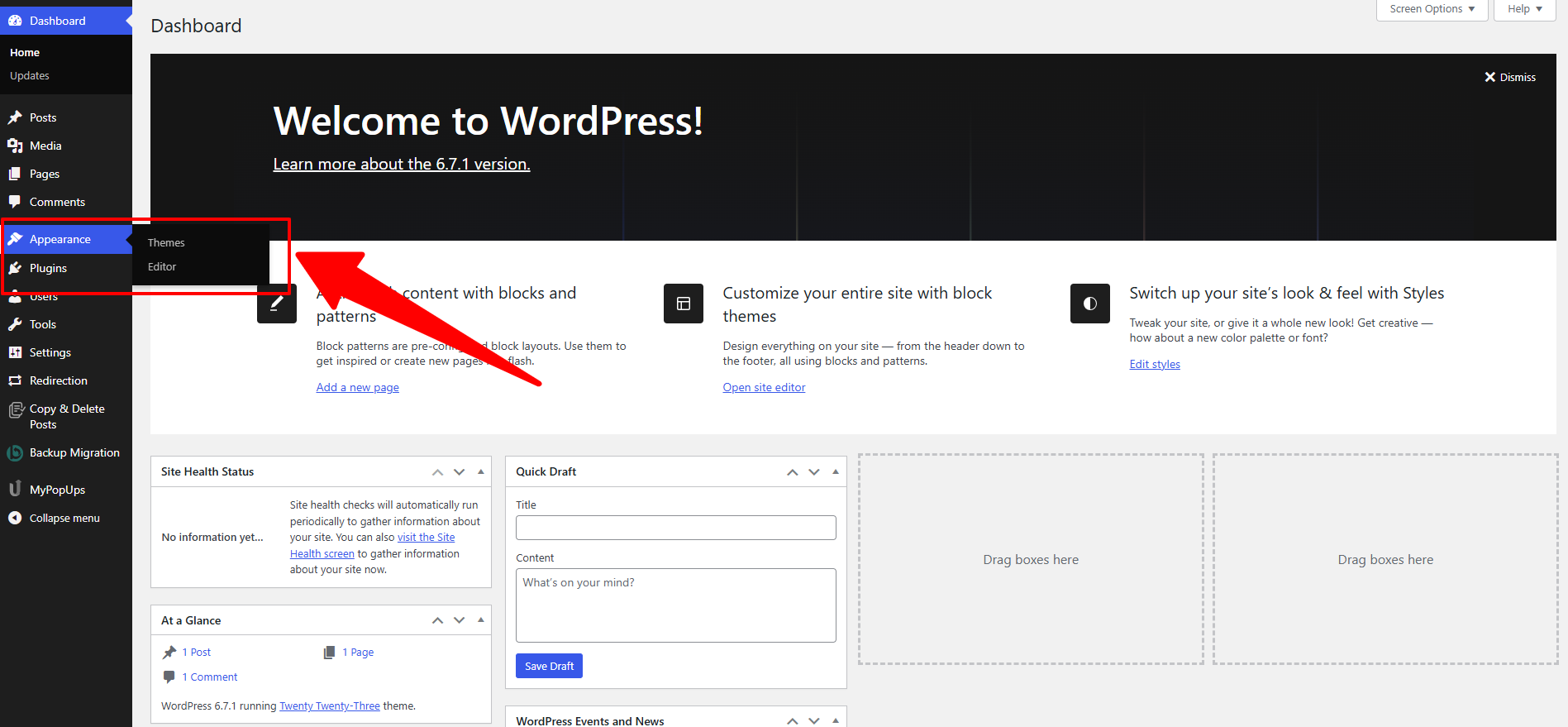
Once you're in the admin dashboard, locate the Appearance section in the left-hand menu. Click on Themes to open the Themes page, where you can view your currently installed themes and manage new ones.
Select "Add New" or Search by Theme Type

On the Themes page, click the Add New button at the top. This takes you to the WordPress Theme Directory, where you can browse thousands of free themes. You can search by category, functionality, or even price. If you're looking for a premium, feature-rich Theme like those provided by Creta Themes, you may also consider external marketplaces.
Choose a Theme

Scroll through the directory or use the search bar to find a theme that suits your needs. For instance, if you're building an eCommerce site, a Creta Theme might be a perfect choice due to its optimized design and advanced features tailored for modern websites.
Install the Theme

Once you've chosen a theme, hover over it and click Install. The system will automatically download and install the Theme onto your WordPress site. If you're installing a premium theme, make sure to upload the .zip file provided by Creta Themes directly into this section.
Activate the Theme

After the installation is complete, click the Activate button. This will apply the Theme to your website, changing its appearance instantly. If you've chosen a Creta Theme, you can explore its customization options to personalize your site further to match your brand's identity.
Using the Theme Directory is a hassle-free way to get started with WordPress themes. Themes like those from Creta Themes make it even easier to achieve a polished and professional website without extensive technical know-how.
Installing a WordPress Theme Using the Upload Method
Installing a WordPress theme using the upload method is a straightforward process, especially for themes purchased or downloaded from third-party sources like Creta Themes. This method is ideal for premium or custom themes that are not listed in the WordPress Theme Directory. Follow these steps to install and activate your Theme efficiently:
Ensure You Have the .zip File for the Theme
Before you begin, make sure you have the Theme's .zip file saved on your device. If you've chosen a premium design from Creta Themes, download the file directly from their website or the link provided at the time of purchase. This file contains all the necessary elements to set up the Theme on your WordPress site.
Navigate to Appearance > Themes
Log in to your WordPress admin dashboard and head to the Appearance section in the left-hand menu. Select Themes, where you can view your existing themes and add new ones.
Select Add New

On the Themes page, click the Add New button at the top of the screen. This will open a new page where you can either browse the WordPress Theme Directory or upload a theme.
Select the Upload Theme Button

Since you have a .zip file, click on the Upload Theme button located at the top of the page. This option allows you to directly upload and install a theme from your device, such as a feature-packed and visually appealing theme from Creta Themes.
Upload and Install the File

Click the Choose File button and locate the .zip file of your Theme on your computer. Once selected, click Install Now to upload the file to your WordPress site. The installation process will begin, and WordPress will extract and prepare the Theme for activation.
Activate the Theme
After the installation is complete, you'll see an option to activate the Theme. Click Activate and the new Theme will be applied to your website. If you've chosen a Creta Theme, you'll now have access to its built-in customization options and advanced features to personalize your site further.
Why Choose Creta Themes?
With themes designed for aesthetics, functionality, and ease of use, Creta Themes is an excellent choice for anyone looking to elevate their WordPress website. Their WordPress Block themes are optimized for performance, responsive across devices, and come with premium support to help you get started effortlessly.
By following these simple steps, you can easily install a theme using the upload method and give your website a fresh, professional look tailored to your needs.
Installing a WordPress Theme With File-Transfer Protocol (FTP)
The File-Transfer Protocol (FTP) method is a reliable way to install a WordPress theme, especially when dealing with large files or technical issues during the standard upload process. This method is perfect for uploading premium themes like those offered by Creta Themes, ensuring a smooth installation without size restrictions. Follow these steps to install your WordPress theme via FTP:
Download an FTP Client

To get started, download an FTP client like FileZilla or Cyberduck to your computer. These tools allow you to connect directly to your website's server and upload files efficiently. If you're working with a premium theme from Creta Themes, this method ensures secure and quick file transfers.
Create an FTP Account Through Your Hosting Provider
Log in to your hosting provider's account and create an FTP account. You'll need credentials like the server address, username, and password, which are usually available in your hosting control panel. Once the account is set up, enter these details in your FTP client to establish a connection with your website. Select best hosting company for WordPress to get the best services.
Download and Unzip Your Theme
Next, download the .zip file of the Theme from the source, such as the Creta Themes website or another premium marketplace. Once downloaded, extract the .zip file on your computer to access the theme folder.
Upload the Theme Folder to WordPress

Using your FTP client, navigate to the wp-content/themes directory on your server. Drag and drop the extracted theme folder into this directory. For example, if you've chosen a stunning eCommerce theme from Creta Themes, you'll upload its folder here. The upload process might take a few minutes, depending on the size of the Theme and your internet speed.
Activate the Theme from Your WordPress Dashboard

Once the upload is complete, log in to your WordPress admin dashboard. Navigate to Appearance> Themes, where you'll see the newly uploaded Theme listed. Click Activate to apply the Theme to your website. Themes from Creta Themes often come with customization options, allowing you to tailor the design and functionality to your needs.
Add Plugins to Your WordPress Site

After activating the Theme, check if it requires any additional plugins to unlock its full functionality. Many themes, including those from Creta Themes, provide recommended plugins to enhance performance and features. Install and activate these plugins to ensure your site runs smoothly.
Why Choose Creta Themes for FTP Uploads?
Creta Themes offers premium, highly customizable themes that are perfect for a variety of websites. Whether you're building an online store, portfolio, or blog, their themes are optimized for speed, user experience, and SEO. Using the FTP method ensures that these feature-rich themes are uploaded seamlessly, ready to elevate your site's design and functionality.
Installing a WordPress theme via FTP might require a few technical steps, but it's a reliable option for users looking for complete control over the process. If you've chosen a Creta Theme, this method guarantees that your Theme is installed correctly and ready to customize.
Conclusion
Uploading a theme to WordPress is a crucial step in building a unique and visually appealing website. Whether you use the Theme Directory, the Upload Method, or the FTP method, each approach offers its benefits and flexibility depending on your needs and technical expertise.
Themes like those from Creta Themes make the process even more rewarding by providing beautifully designed, feature-rich options that cater to diverse website requirements. From beginners to experienced users, Creta Themes ensures that anyone can create a professional and fully functional site with ease.
By following the step-by-step guides outlined above, you can seamlessly install and activate the perfect Theme for your website, giving it a polished look and enhanced functionality. With the right tools and resources, building your dream website is just a few clicks away. If you are a agency who needs premium themes now and then for their website then you can also go for the WordPress Theme Bundle, which includes 40+ Premium WordPress Block Themes with different niches.